Introduction#
In this section, we continue building and refining the Overture CPU. With the ability to load instructions from memory and manage immediate values, the design starts to take shape. We also introduce conditional logic, making the CPU capable of handling jumps, loops, and custom scripting.
Program#
The first step is to replace the manual instruction input with a RAM block. This block will store instructions that can be loaded and eventually edited, allowing for custom scripting. Connect the RAM block where the input was previously located, and add a Counter to serve as a pointer, determining which instruction is fetched.
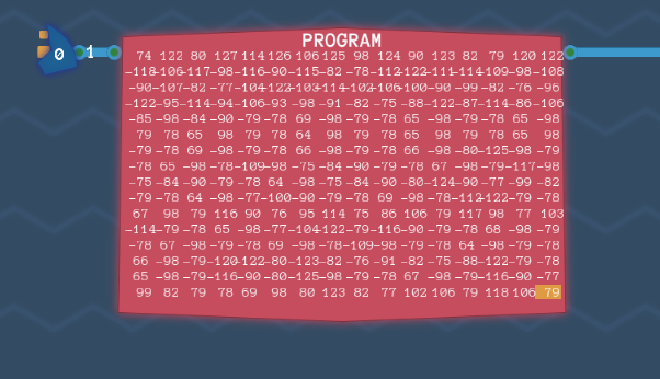
Immediate Values#
To allow the loading of immediate values into a register, the IMMEDIATE instruction is introduced. When this instruction is flagged, the next 6 bits of the instruction are stored directly in REG 0. Although the last two bits should technically be ignored, simulations show that using them as-is works fine. An additional enable condition is wired to REG 0, allowing input only when the IMMEDIATE flag is set, with the input value piped into the register.

Turing Complete#
The final piece needed to complete the Overture CPU is the conditional logic component, previously designed. This component checks the value of REG 3 and, if the specified condition is met, resets the COUNTER to the value in REG 0. This enables loops and jumps within the program.
To implement this, connect the CONDITIONAL component to the diagram, feeding the instruction and REG 3 into its inputs. The output bit and conditional flag are sent to an AND gate, ensuring that the COUNTER is overridden only when both conditions are met. REG 0 is then connected to the COUNTER.


Overture Complete#
At this point, we’ve reached a similar stage as the final design in MHRD, but Turing Complete is just beginning to expand. The Overture architecture is still basic, but it provides a foundation for more complex designs and operations in the future.
ADD 5#
With the Overture CPU completed, we now move on to writing some machine code to run on it. The goal is to create a program that reads an input, adds 5 to it, and then outputs the result.
1 - Read Input#
To write the code, click the pencil icon on the RAM block to open the binary editor. Using the “View Instructions Definitions” helper, we can determine the correct instruction for copying the input to REG 1. This instruction value is 177.

2 - Add 5#
Next, we need to load the value 5 into REG 2, which requires two steps. First, use the IMMEDIATE instruction to store 5 in REG 0, then copy the value from REG 0 to REG 2.


3 - Perform Calculation#
Now perform an ADD operation using the COMPUTE instruction.

4 - Output Result#
Finally, copy the result from REG 3 (where the result of the ADD is stored) to the OUTPUT.

After running the program, the output will display the result of adding 5 to the input. This unlocks the IDE, which will be useful for future challenges.

Calibrating Laser Cannons#
The next challenge involves calculating the circumference of an asteroid using the equation 2*π*r, where r is the input. For simplicity, we round π to 3, so the calculation becomes multiplying the input by 6.
Handling Multiplication#
There is no multiplication component, but we can simulate multiplication through repeated additions.
Assembly Editor#
The IDE makes coding for this task easier by allowing us to map operation codes (opcodes) to custom names. We’ll create a simple multiplication routine using repeated addition.
Understanding Register Usage#
There are 6 Register components, each with specific usage characteristics. It’s important to document these so that we can manage the storage and retrieval of data effectively:
REG 0 -> Stores immediate inputs and resets the counter.
REG 1 -> First operand for calculations.
REG 2 -> Second operand for calculations.
REG 3 -> Stores the output of calculations and input for conditionals.
REG 4/5 -> Can be used for long-term storage.
Solution#
Here’s a simple solution to multiply the input by 6:
Grab input (e.g. 10)
Double it (20)
Add the original input (30)
Double again (60)
The code to achieve this:
in_to_r1 # grab input
r1_to_r2 # copy to r2
ADD # r1 + r2
r3_to_r1 # copy output to r1
r1_to_r2 # copy to r2
ADD # r1 + r2
r3_to_r1 # copy output to r1
ADD # r1 + r2
r3_to_out # result out
This solution unlocks the Robotron 9000, a controllable robot.
Spacial Invasion#
Looking over the documentation, two things are mentioned that will become useful, first, the use of const which can declare a constant in the IDE. This makes life easier when trying to keep track of the Robotron’s actions. Second is the label which is very useful for creating loops. When using the label with a keyword, the address of the label is noted.
The Robotron starts out behind some boxes and the mission is to shoot all the “rats”. This is similar to Space Invaders. Running the code empty will show that the rats make their way down the screen until they reach a certain point and the game is over. It should also be noted that the Robotron can ‘see’ directly in front of itself. If there is nothing, then a value of 0 is shown, however if there is something like a rat, then a value is shown, and the robot should then shoot.

Starting Position#
The Robotron must move to a more effective position before engaging the rats. Using the OUTPUT command, the Robotron can turn right, move forward, turn left, and then move forward again.
const LEFT = 0
const FORWARD = 1
const RIGHT = 2
const WAIT = 3
const SHOOT = 5
# Move to position
RIGHT
r0_to_out
FORWARD
r0_to_out
r0_to_out
LEFT
r0_to_out
FORWARD
r0_to_out
Waiting and Shooting#

Next, Rob will wait at that position until something appears directly in front of him. The pseudocode for this would be: check in front, if nothing then wait another turn, or if there is something then shoot. As mentioned, loops are very useful for this part.
Two new instructions also: JEZ means “Jump if Zero” which is perfect when the input is zero and JMP is just “Jump always”
label wait
WAIT # Do nothing
r0_to_out
label shoot # Come back here after shooting
in_to_r3 # Check input
wait
JEZ # Jump back if Zero
SHOOT # Shoot if not
r0_to_out
shoot
JMP # Jump
Rob waits patiently for a rat to appear where he quickly dispatches it until they are all gone.
Storage Cracker#
A simple challenge where a PIN has to be cracked. I’ve read some complex solutions on this, and if we wanted to be efficient, this could be an option however I am lazy, so this code is also lazy.
This just simply outputs a number and increments it until the right one is found. No need to fancy tactics.
1
r0_to_r2
label check
r3_to_out
r3_to_r1
ADD
check
JMP
Masking Time#
The goal here is to find the day of the week based on a given date. The task simplifies to finding the mod 4 of the date.
Modulus#
If you’re familiar with basic division, there can be instances where a remainder is returned, i.e. 14 / 5 = 2 remainder 4. With modulus, it doesn’t matter what the result is, only the remainder. So mod 5 of 14 is 4. If there is no remainder left, then the value is 0. The mod calculation is represented with a %.
Getting MOD 4#
To get mod 4, we use the first two bits of the date value:
27 % 4 = 3
27 - 0b00011011
3 - 0b00000011
An AND operation with 0b11 (3) isolates these bits. The code is simple:
3
r0_to_r2
in_to_r1
AND
r3_to_out
This concludes the section. In the next part, we’ll explore more advanced functionality for the Overture CPU.
